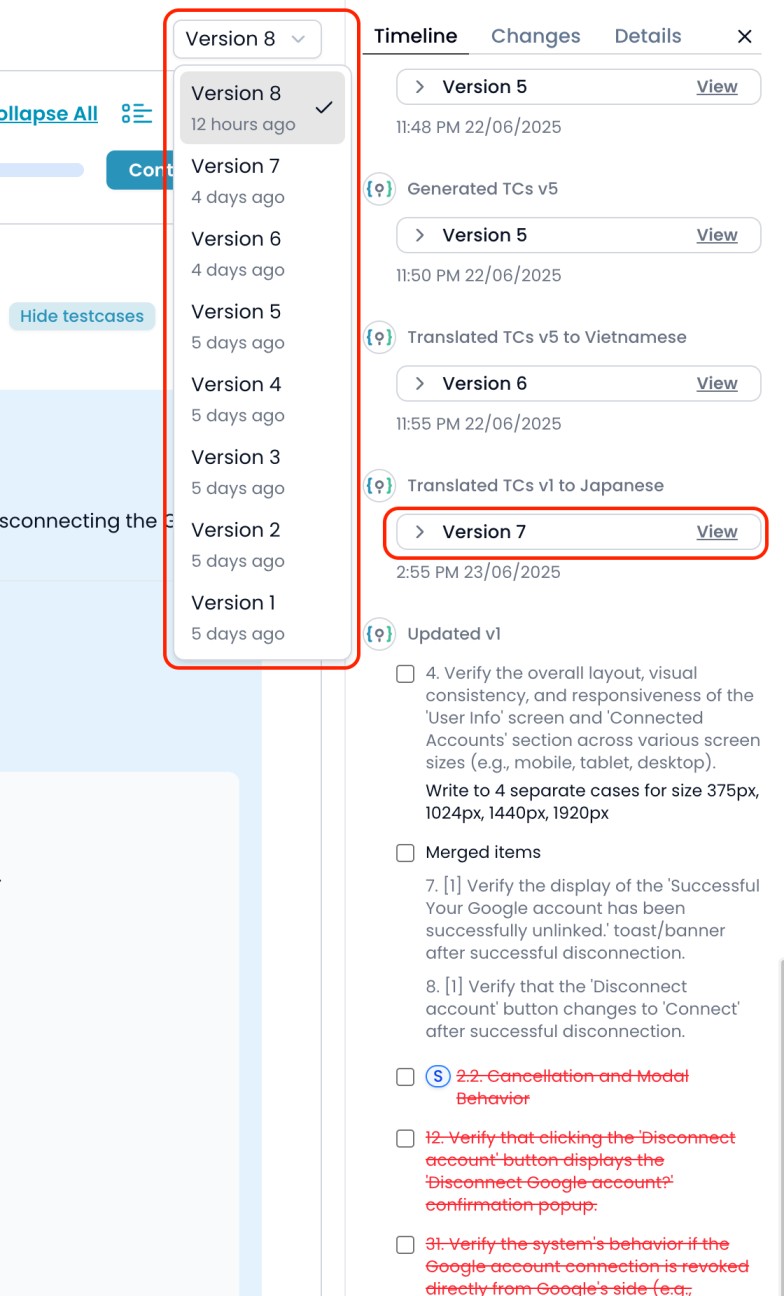Skip to main content1. How to Use the Version Feature
1.1. Viewing and Switching Versions
- On the feature details page, use the Version dropdown at the top left to switch between available versions.
- When you select a version, the page will update to show the Test cases as they existed in that version.
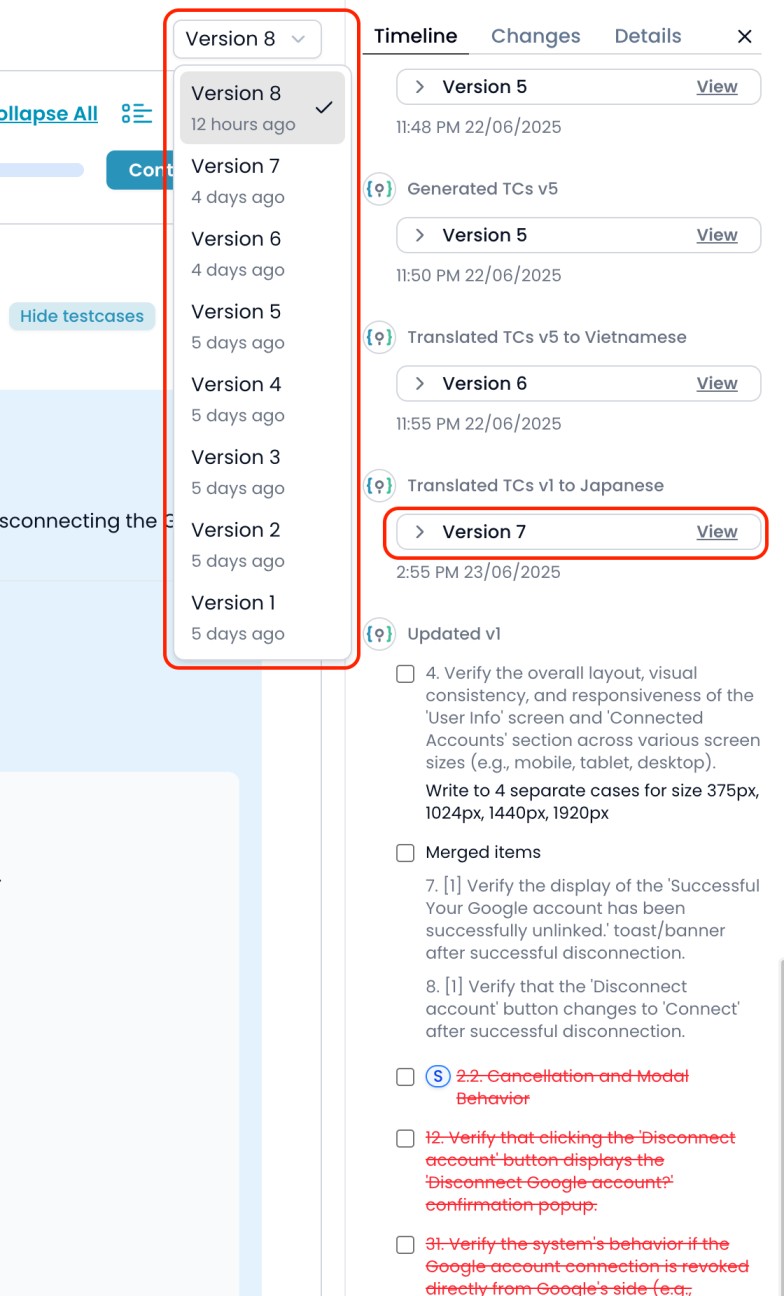
1.2. Viewing Versions from the Timeline
- In the Timeline tab of the right sidebar, each major action (such as updates, translations, or test case generation) is linked to a specific version.
- Click the View button next to any version entry to instantly see the checklist and test cases for that version.
2. When are Versions Created?
A new version is automatically created whenever you:
- Use Update with changes to adjust the checklist.
- Rebuild or clone checklist.
- Translate test cases into another language (each translation is linked to a version).
- Make other major structural changes.
They will not change when you expand checklist to test cases or update a single test case.