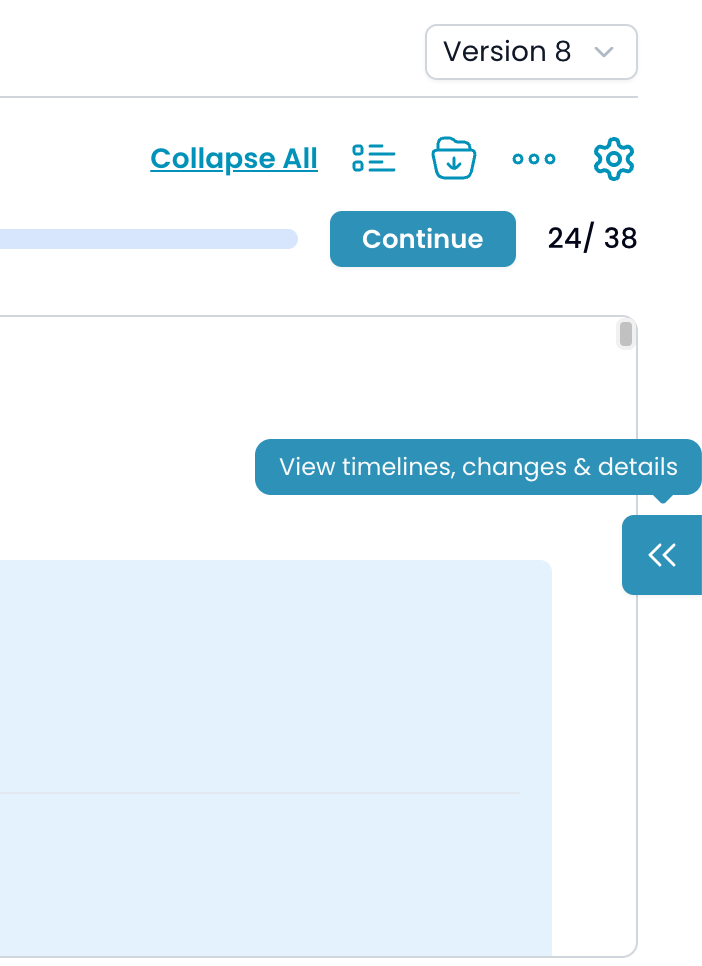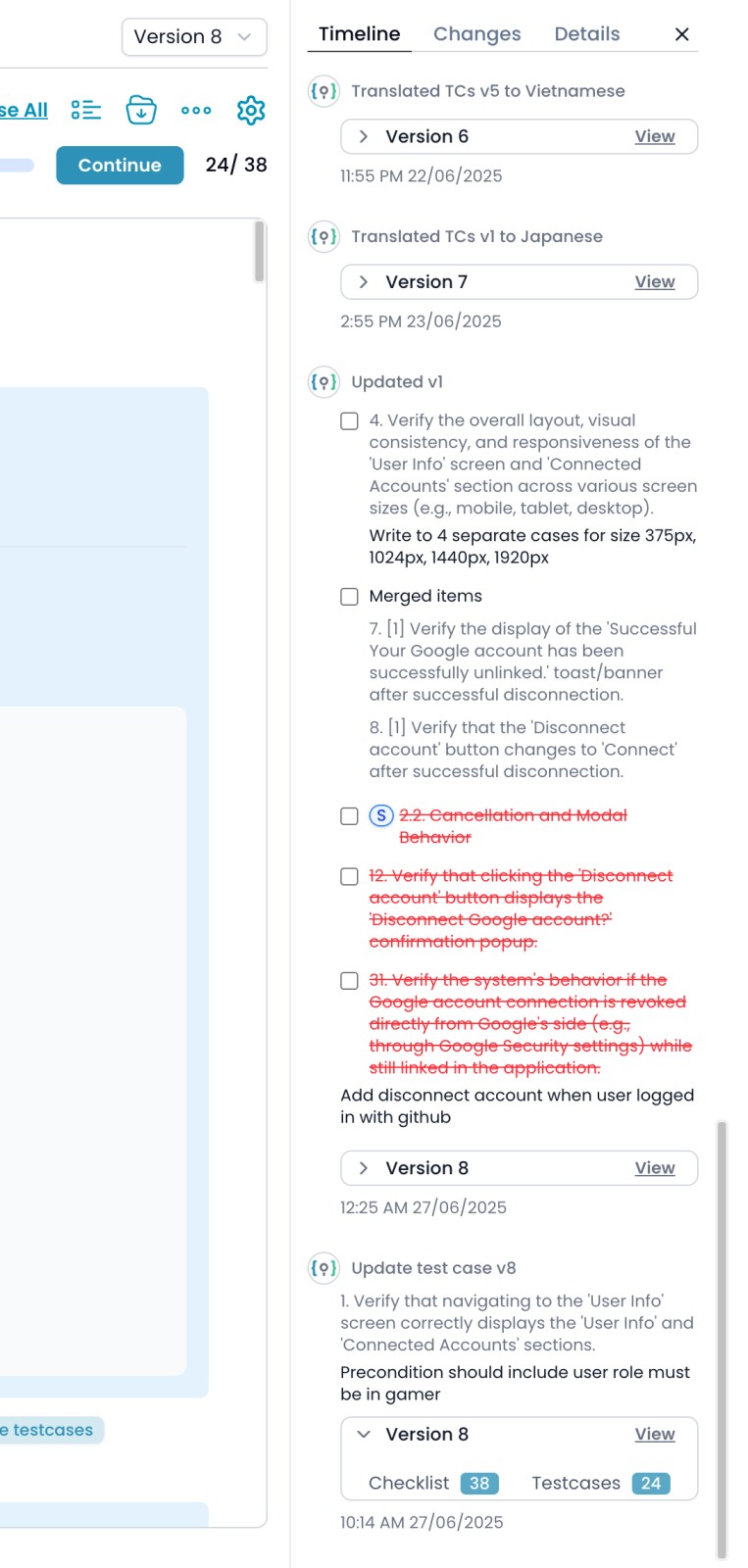Skip to main content1. How to Access the Timeline
-
On the feature details page, click the Expand Sidebar icon (
<<) on the right side of the screen.
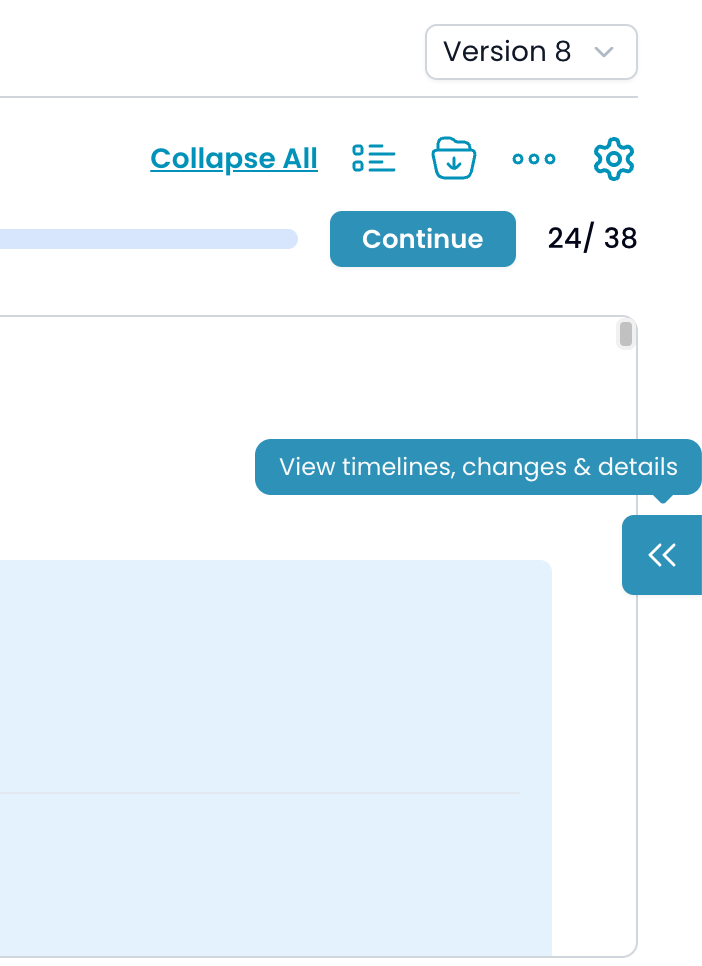
-
In the sidebar, select the Timeline tab.
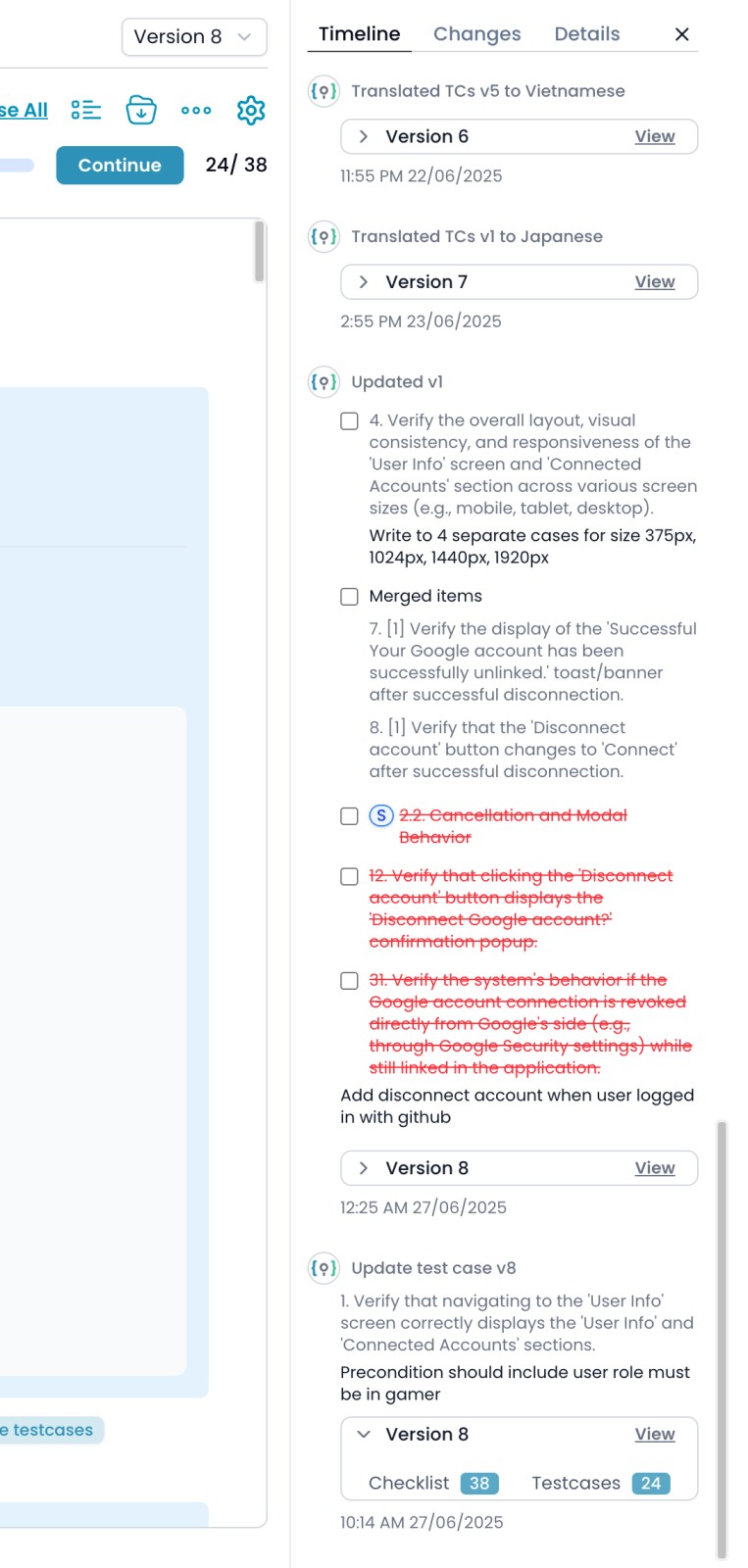
2. What the Timeline Shows
The Timeline displays a chronological list of all key actions and changes related to the feature, including:
-
Feature creation and initial checklist generation
When a new feature is created and its first batch of checklist is generated.
-
Generate Checklist
When user requests to generate Checklist
-
Update with changes requests
All user requests to adjust, add, remove, merge, or split checklist via the “Update with changes” workflow.
-
Test cases generation
Each time test cases are generated (all at once, by category/sub-category, or individually).
-
Continue generating test cases
Events when you use the “Continue” button to finish generating pending test cases after an update.
-
Update test case requests
Any time you submit a request to update an individual test case.
-
Rebuild Checklist
When the checklist structure is rebuilt, usually after a major requirement or structural change.
-
Clone checklist
Actions where you duplicate checklist for reuse or modification.
-
Translate test cases
When you translate test cases into different languages, including which language and which version.
Each entry in the timeline includes a timestamp, a summary of the action, and often a “View” link to see the version as it was at that point.