1. How to Use the Translate Feature
- On the feature details page, click the three dots (”…”) menu located between the download and settings icons.
- In the dropdown, find the Translate section.
- Select the target language you want to translate your test cases into using the language dropdown.
- Click the Run button to start the translation.
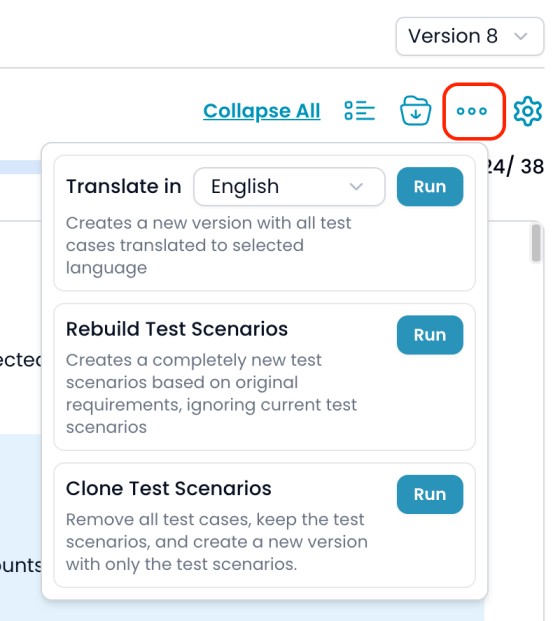
2. How Translation Works
- The application sends your translation request to the AI engine.
- The AI will translate all current test cases and/or checklist into the selected language.
- If your current version only has checklist, only those will be translated.
- If your current version includes both checklist and test cases, both will be translated.
- After the translation is complete:
- A new version is automatically created with the translated content.
- The Timeline will show an entry indicating that your test cases have been translated into the new language.
3. Reviewing Translated Versions
- You can switch to the new version using the Version dropdown or from the Timeline tab.
- Timeline entries will clearly indicate when and which version was translated, along with the language.
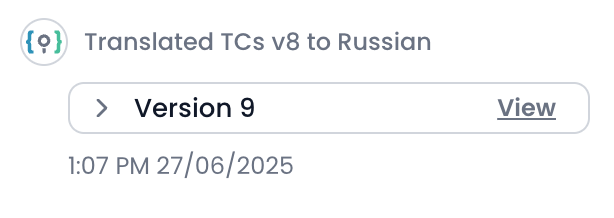
NOTE:
- The translation applies to the current content of your feature. Make sure you are on the correct version before running translation.
- Each translation creates a new version, so your original content is always preserved.
