1. Supported Export Formats
- XLSX (Excel)
- CSV
- JSON
2. What Can Be Exported?
- Checklist only (without detailed test steps)
- Full Test Cases (including title, pre-conditions, description, all steps, expected results, and related fields)
3. Export Options and Customization
- Field Selection & Ordering:
Choose which fields to include in your export (e.g., Title, ID, Checklist, Priority, Category, etc.) and drag to set the column order. - Test Case Selection:
- In Table View: Select specific test cases you want to export, then click the Export icon.
- In Card View: Click the Export icon to export all, or use Multiselect to pick specific cases, then export only your selections.
- ID Configuration:
-
Keep original IDs (as selected):
Exports test cases with their current IDs, even if they’re not in sequence (e.g., TC010, TC012, TC015). -
Generate sequential IDs with custom prefix:
Assign new IDs to exported cases, starting from your chosen prefix and number. For example, if you select prefix “AB”, start from 5 and export three cases, their IDs will be AB005, AB006, AB007 (regardless of the original IDs).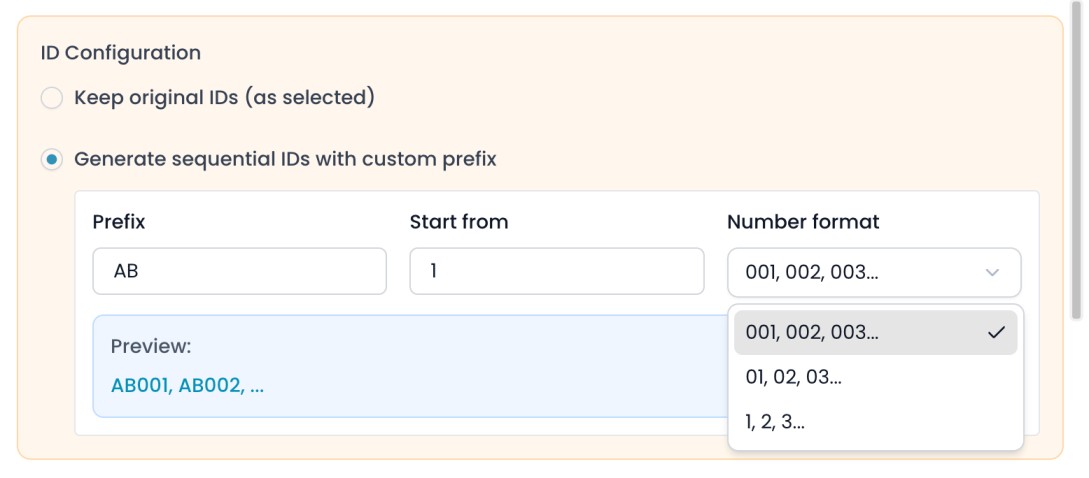
-
Keep original IDs (as selected):
- Export Format:
Choose your file type (JSON, CSV, XLSX) at export time.
4. How to Export
4.1. Export from Card View
-
Click the Export icon at the top right to export all cases.
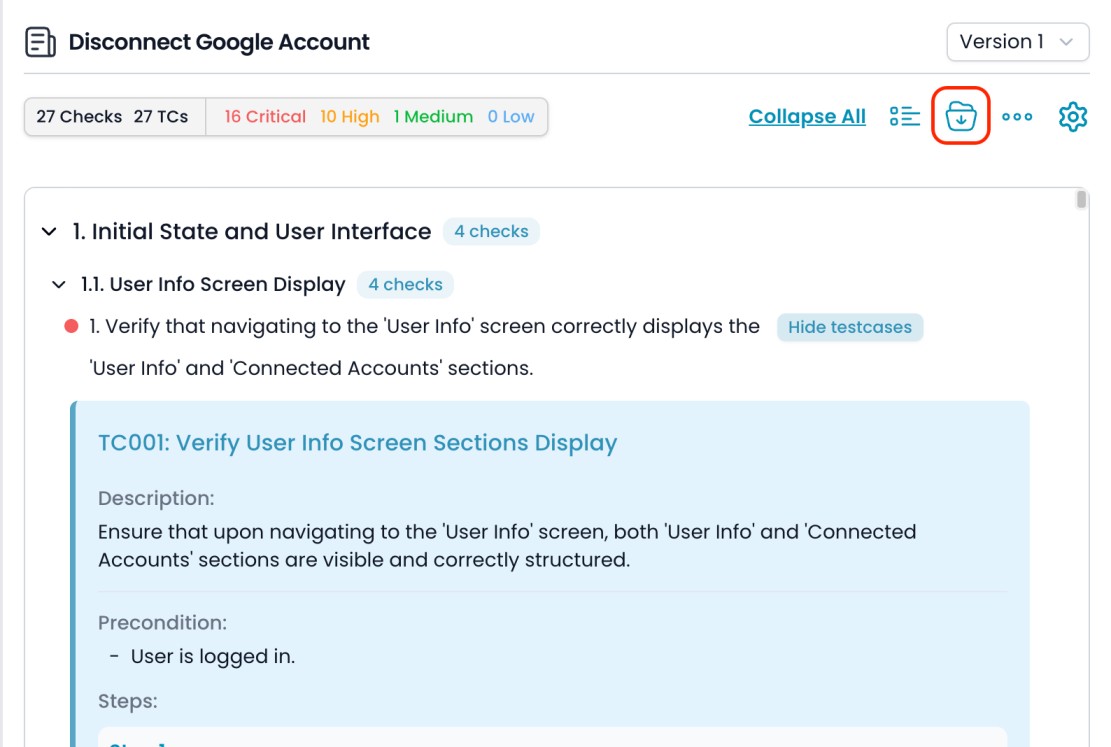
-
Or, click Multiselect, select the cases you need, and then click Export Selected.
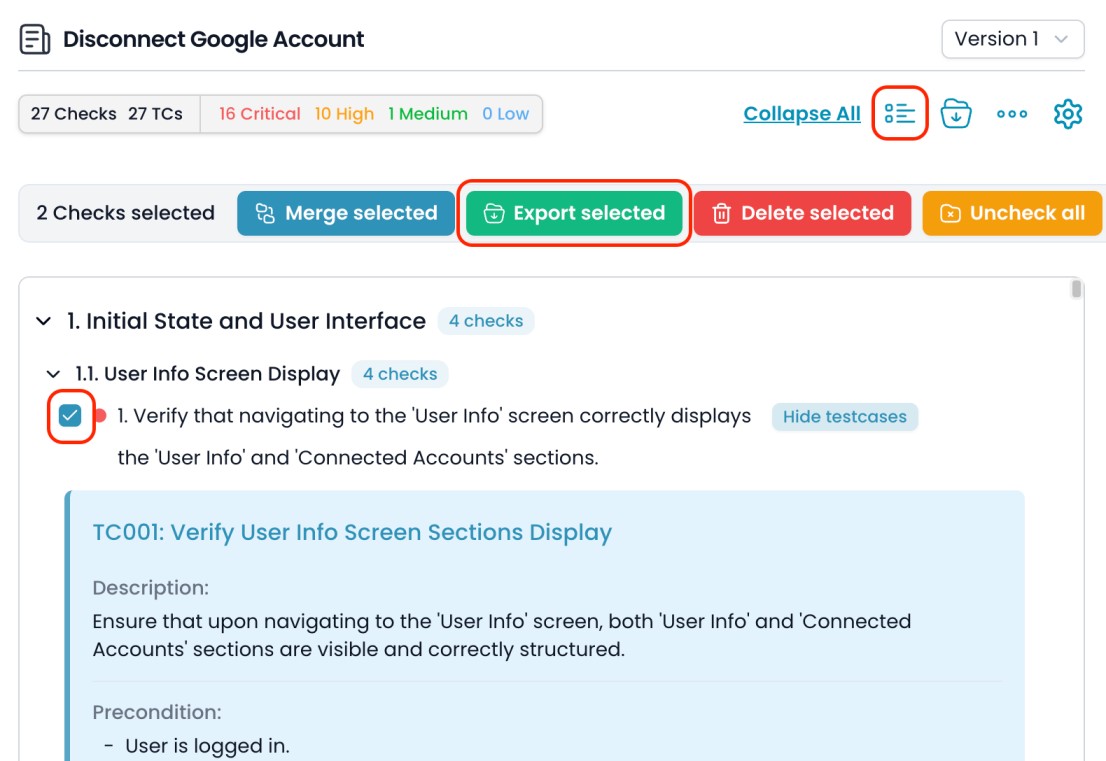
4.2. Export from Table View
- Select the specific test cases you want to export using the checkboxes.
-
Click the Export Selected button.
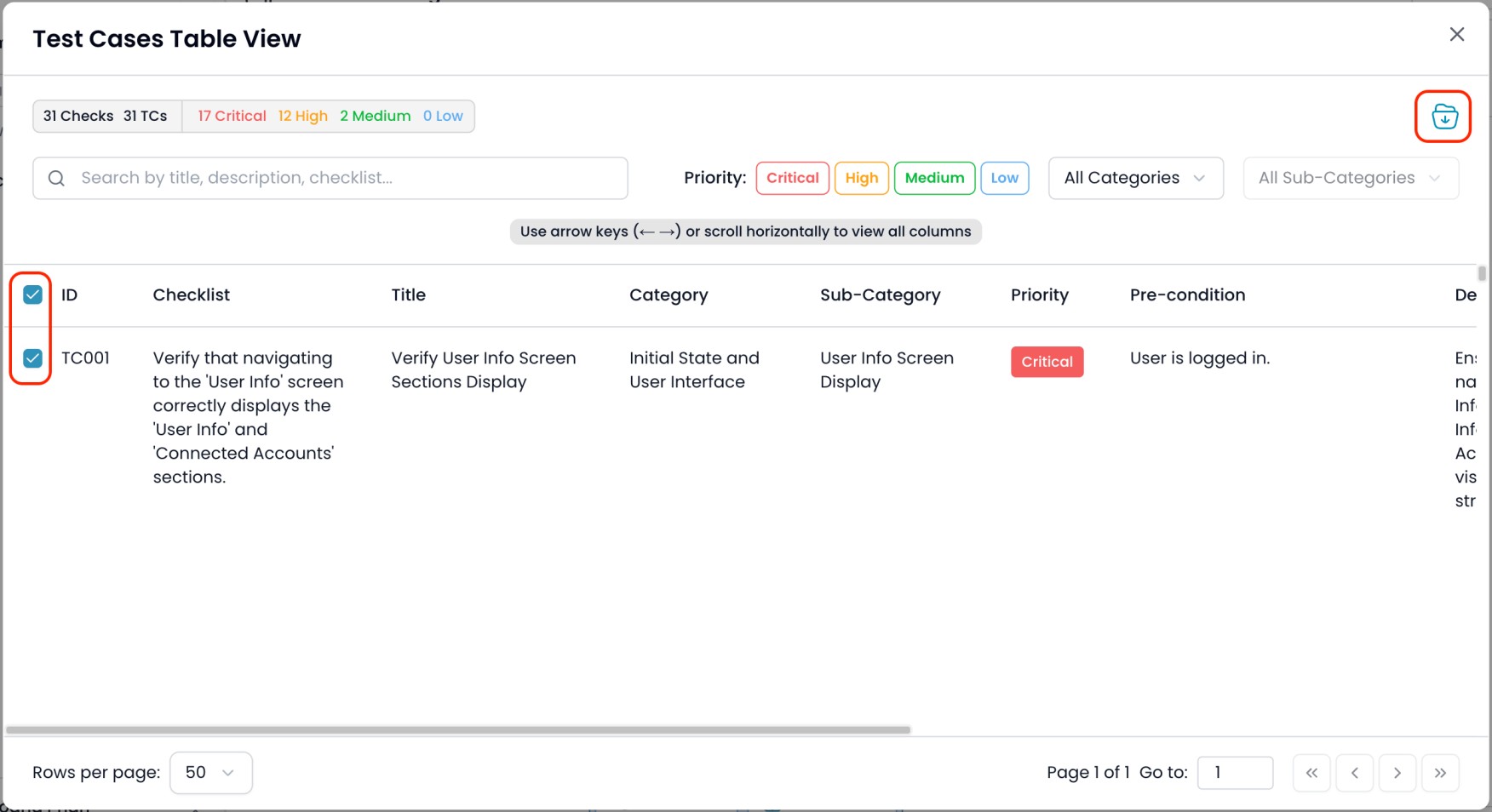
Export Dialog
-
In the export dialog, configure:
- ID Configuration
- Field Selection & Ordering (check/uncheck fields, drag to reorder)
- Export Format
-
Click Export Selected to download your file.
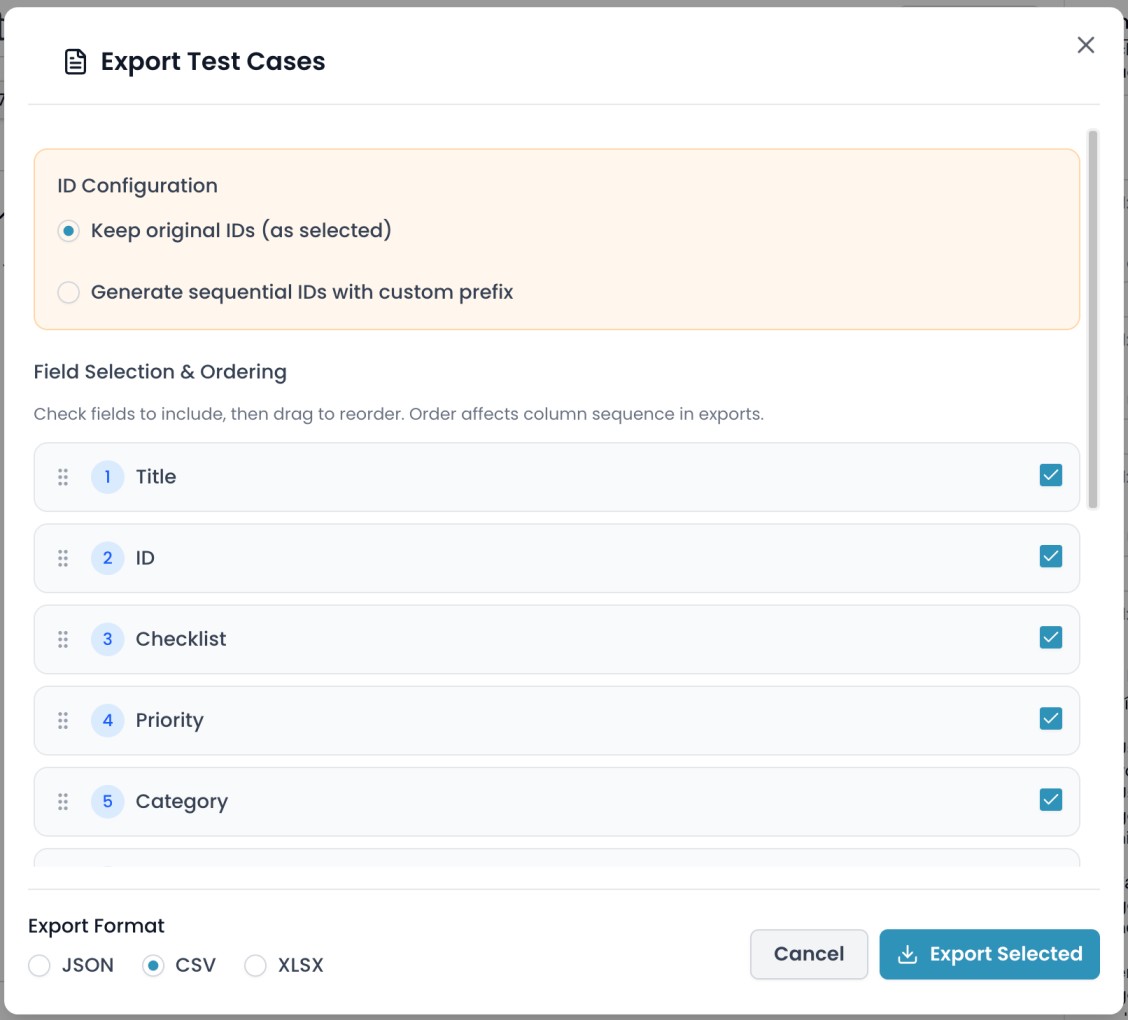
Tips
- Use field selection and ordering to match your export with the target system or reporting standard.
- Use ID configuration to keep original traceability or to generate clean IDs for import into other tools.
- Export only the cases you need for efficient handoff or review.
