1. How to Use Rebuild Checklist
-
On the feature details page, click the three dots (”…”) menu located between the download and settings icons.
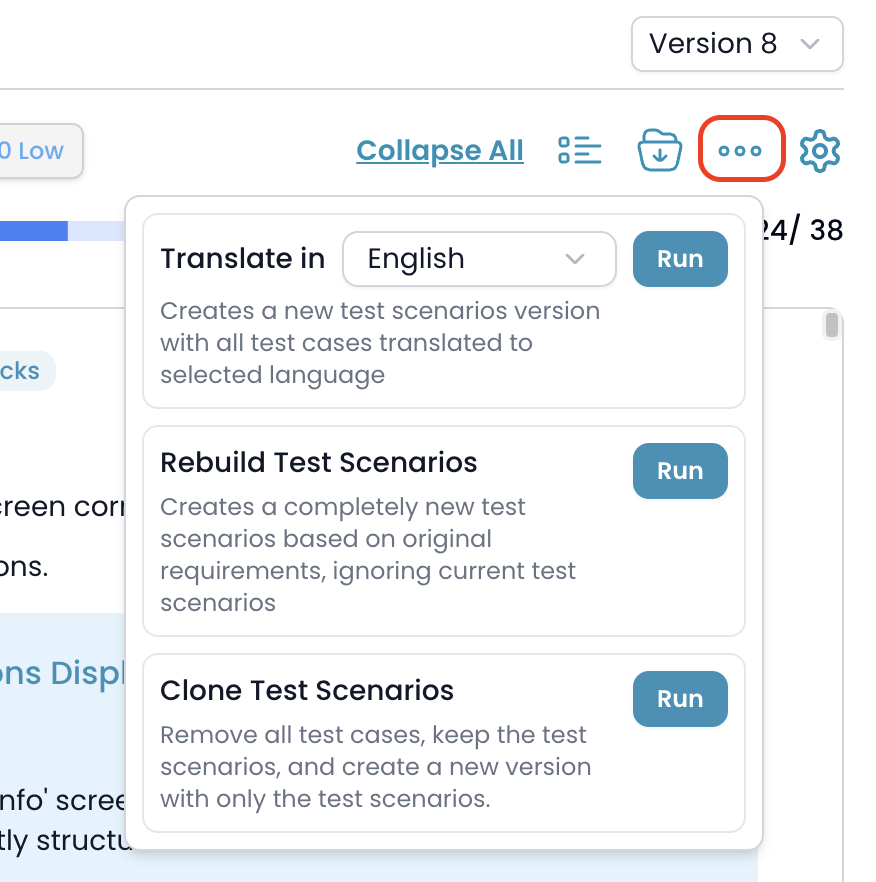
- In the dropdown, find the Rebuild Checklist option.
- Click the Run button next to this option.
2. What Happens When You Rebuild?
- The system will send your feature and project information to the AI engine.
- The AI will analyze your original requirements and create an entirely new set of checklist, ignoring any existing checklist or test cases.
- After completion, a new version is automatically created containing only the newly generated checklist.
- Your previous versions remain fully accessible for reference or rollback.
3. Timeline Integration
-
After the rebuild is done, an entry will appear in the Timeline tab showing that the checklist have been rebuilt for this feature, including a summary of the generated checklist and any related attachments or screenshots.
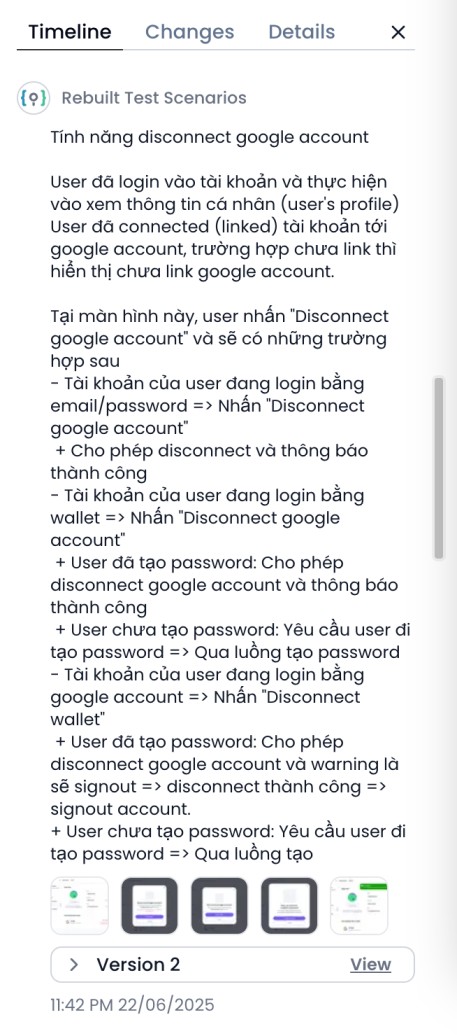
Note:
- Use this feature if requirements have changed significantly, or if you want to start over with a new checklist structure.
- The system ensures older versions are kept safe, so you can always compare or revert if needed.
