1. How to Use Clone Checklist
-
On the feature details page, click the three dots (”…”) menu located between the download and settings icons.
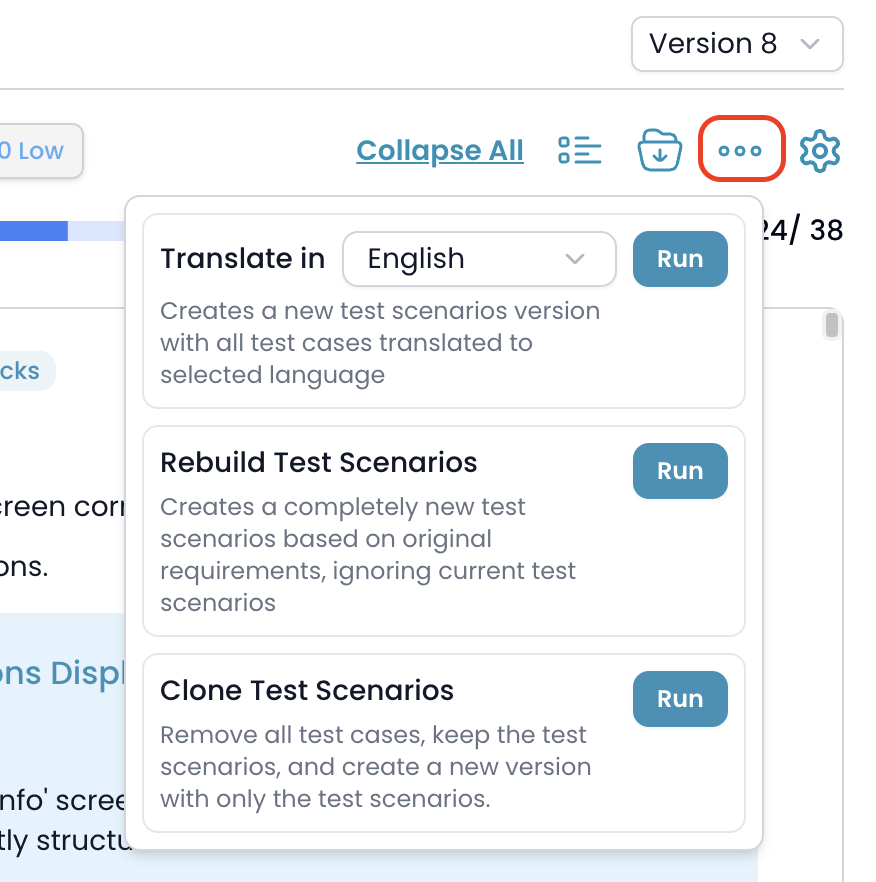
- In the dropdown, select the Clone Checklist option.
- Click the Run button next to this option.
2. What Happens When You Clone?
- The system creates a new version of your feature.
- All current test cases are removed; only the checklist are kept in the new version.
- This gives you a fresh starting point to generate new test cases or make further adjustments to your checklist.
3. Timeline Integration
-
After cloning, an entry will appear in the Timeline tab showing that the checklist were cloned, indicating the source version and the newly created version.
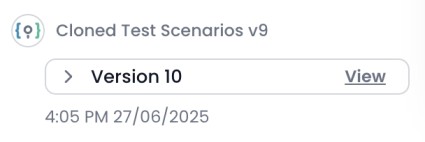
Note:
- Cloning does not affect your existing versions — all previous test cases and checklist are preserved.
- You can always return to any prior version using the Version dropdown or Timeline.
